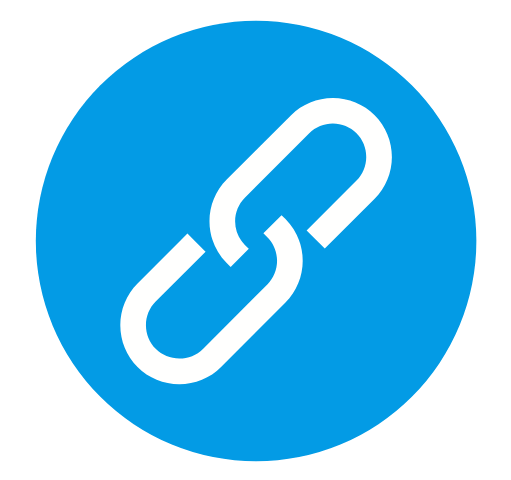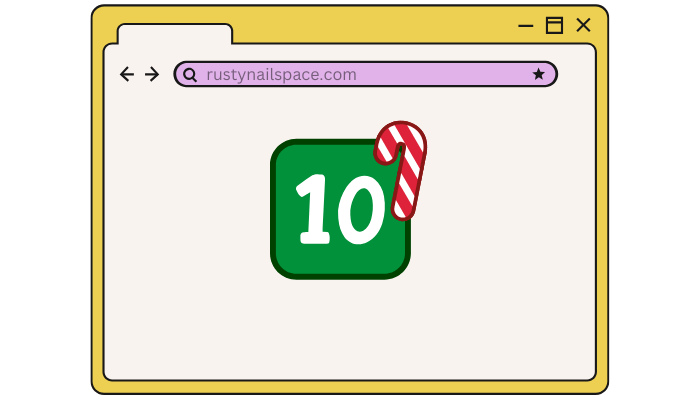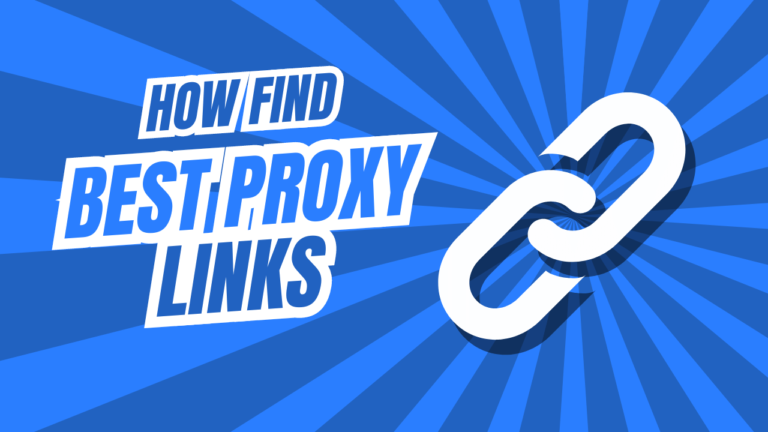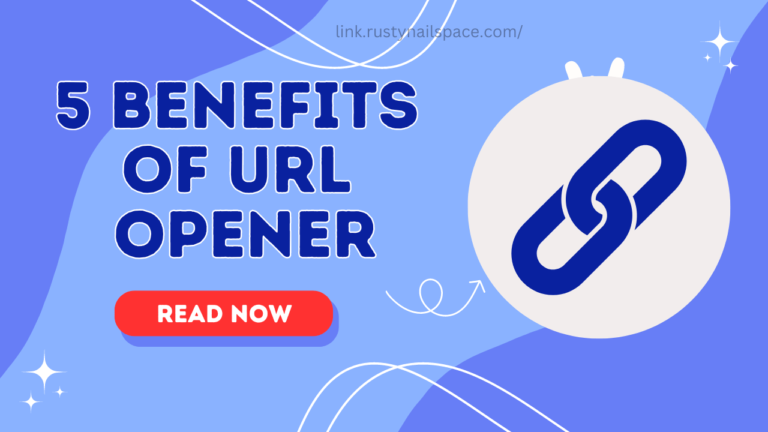Let’s be real—no one has time to click on a bunch of links one by one. Whether you’re working on a school project, checking out cool websites, or just want to open all your favorite pages at once, wouldn’t it be awesome to do it with one click? Well, guess what? You totally can!
This guide is here to show you how to open multiple URLs all at once, saving you time and effort. With just a few simple tools and tricks, you’ll be clicking less and getting more done. Ready to level up your browsing game? Let’s jump in!
Why Open Multiple URLs at Once?
Here are some reasons why opening multiple URLs at once can be super helpful:
Saves Time
No need to click on each link one by one. Just open them all at once and get straight to what you need!
Great for Research
If you're gathering info from tons of websites, opening them all at once makes it easier to compare and analyze the content quickly.
Convenient for Daily Tasks
Whether you're opening your favorite blogs, news sites, or tools, doing it all in one go makes your online routine way faster.
Reduces Repetitive Clicking
Save yourself from the repetitive task of clicking and waiting for each site to load individually.
Boosts Productivity
For anyone who juggles a lot of web resources (like students, researchers, or professionals), this trick can streamline your workflow.
Tools You’ll Need
There are various tools available to open multiple URLs at once, and they all work slightly differently. Here are some of the most popular ones:1. Open Multiple URLs Extension (Chrome & Firefox)
This browser extension allows you to paste a list of URLs and open them all with one click. Available for both Chrome and Firefox, the Open Multiple URLs extension is simple to use: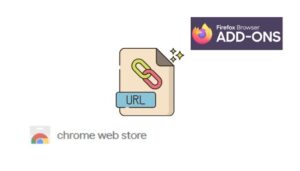
- Install the extension from the Chrome Web Store or Firefox Add-ons.
- Copy and paste a list of URLs (one per line) into the extension’s input field.
- Click the “Open URLs” button, and all your links will open in new tabs.
2. Rusty Nail Space URL Opener
For a web-based solution, the Rusty Nail Space tool is an excellent choice. This tool allows you to input multiple URLs (separated by commas or spaces), and with a single click, you can open all of them in new browser tabs.- Visit Rusty Nail Space Multiple URL Opener.
- Paste your URLs into the input field.
- Click the “Open URLs” button.
3. Linkclump (Chrome)
For users who prefer a more interactive method, Linkclump is a Chrome extension that allows you to select multiple links on a webpage by dragging your mouse over them. Once selected, you can choose to open them all in new tabs, copy them, or even bookmark them.- Install the Linkclump extension from the Chrome Web Store.
- Simply drag a selection box over the links you want to open.
- Choose the action you want (open, copy, or bookmark).
Step-by-Step Instructions for Using These Tools
For Browser Extensions:
- Install the appropriate extension (Open Multiple URLs or Linkclump) for your browser.
- Open the extension or activate it on the page.
- Copy the list of URLs you want to open.
- Paste them into the extension’s input box.
- Click the “Open URLs” button and watch the magic happen as all your links open in separate tabs.
For Web Tools:
- Navigate to the Rusty Nail Space Multiple URL Opener.
- Copy the URLs you wish to open.
- Paste them into the provided field, ensuring they’re separated by commas or spaces.
- Click “Open URLs,” and the links will instantly open in your browser.
Best Practices for Opening Multiple URLs
- Avoid opening too many links at once. Opening a large number of tabs simultaneously can cause your browser to freeze or slow down. Start with a few links at a time and increase as necessary.
- Use these tools wisely. They’re best suited for tasks that require you to access multiple resources quickly, such as research, project management, or content curation.
- Consider your computer’s performance. While these tools are efficient, opening a large number of links at once may overwhelm your system, especially on older machines.
Conclusion
Opening multiple URLs at once is a fantastic way to increase your productivity. By using browser extensions like Open Multiple URLs, web-based tools like Multiple URL Opener by Rusty Nail Space, or interactive options like Linkclump, you can save time and energy. With just a few clicks, you’ll have all the links you need right at your fingertips, allowing you to focus on more important tasks. Whether you’re a student, professional, or casual user, these tools can significantly enhance your browsing experience. Try them out today and revolutionize the way you manage your web resources!FAQs
How many URLs can I open at once?
There is no hard limit to how many URLs you can open simultaneously, but it depends on your browser and computer’s capacity. Opening too many URLs at once could slow down your browser or cause it to freeze. Start with a manageable number (around 10–20) and adjust as needed.
Will opening multiple URLs slow down my computer?
Yes, opening too many tabs at once may use a lot of system resources and can slow down your browser or computer. It’s best to open a reasonable number of URLs at a time to avoid overwhelming your system.
Can I open multiple URLs on mobile devices?
Some tools may work on mobile browsers, but the functionality is often limited compared to desktop browsers. Extensions like Open Multiple URLs are primarily designed for desktop use. However, web-based tools like Rusty Nail Space may work on mobile devices depending on your browser’s capabilities.
How do I paste multiple URLs into these tools?
You can copy and paste a list of URLs into tools like Open Multiple URLs or Rusty Nail Space. Ensure that each URL is on a new line or separated by spaces or commas, depending on the tool’s requirements.
How useful was this?
Click on a star to rate it!
Average rating 5 / 5. Vote count: 1
No votes so far! Be the first to rate this.
We are sorry that this was not useful for you!
Let us improve this!
Tell us how we can improve this?