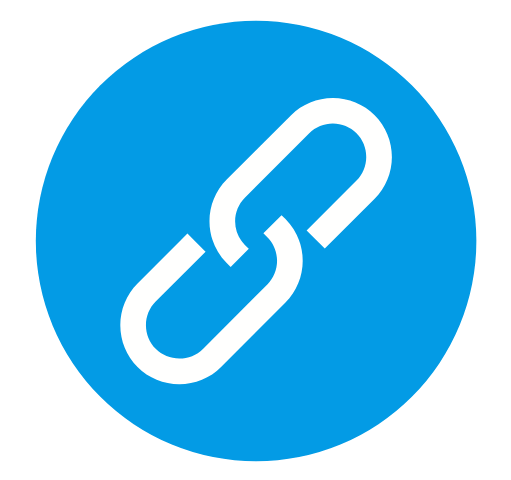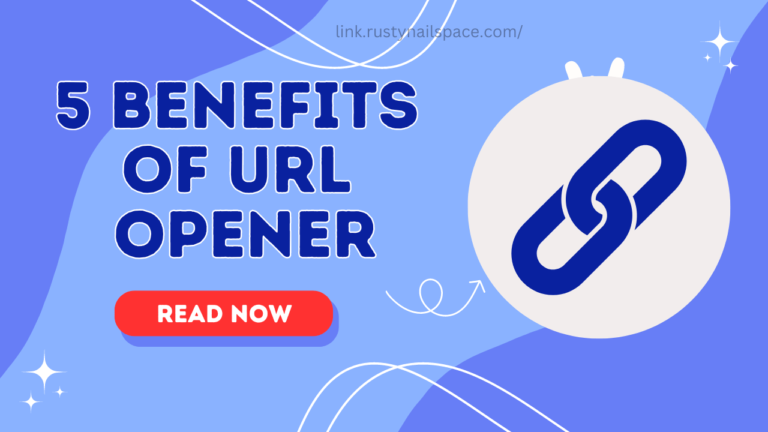Your web browser is more than just a gateway to the internet—it’s a powerful tool that, when optimized, can significantly boost your productivity. Whether you’re juggling multiple tasks, managing emails, or conducting research, small tweaks to your browser settings and the use of modern tools can make a big difference.
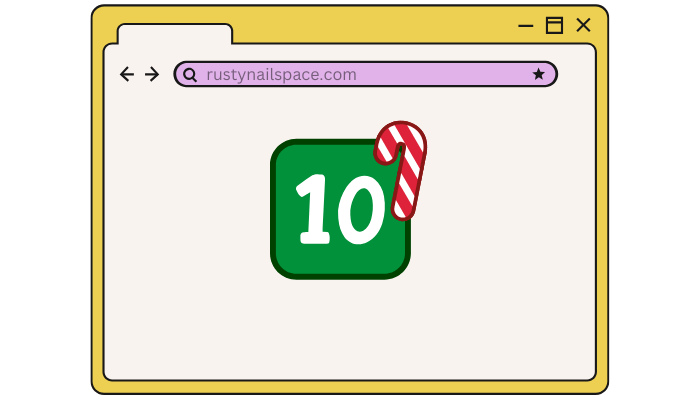
In this article, we’ll explore 10 practical and actionable browser productivity hacks that will help you streamline your workflow and stay focused in 2024.
1. Customize Your Homepage for Focus
The homepage you see when you open your browser sets the tone for your session. Instead of letting it default to a search engine or an unorganized page of tiles, set it up for productivity.

- Use a Dashboard Extension: Tools like Momentum or Notion let you customize a homepage that displays your to-do list, motivational quotes, or focus-driven content.
- Psychology of Focus: Starting with an intentional layout helps reduce the urge to jump to distractions.
💡 Pro Tip: Keep it simple—avoid cluttering your homepage with widgets or unnecessary links.
2. Use Tab Management Extensions
Too many open tabs can be overwhelming, slowing both your browser and your productivity. Tab management extensions are lifesavers in this regard.

- OneTab: Consolidate all open tabs into a single list to save memory and declutter your screen.
- Tab Manager Plus: Organize tabs into groups and easily switch between tasks.
💡 Pro Tip: Use pinned tabs for essential pages you always need, like email or project management tools.
3. Enable Reader Mode for Distraction-Free Reading
Modern browsers offer a “Reader Mode” feature that strips away ads, sidebars, and other distractions, leaving only the main content.

- How to Enable Reader Mode:
- Chrome: Install the “Reader Mode” extension.
- Firefox: Built-in—click the Reader Mode icon in the address bar.
- Safari: Right-click the address bar and select “Enter Reader Mode.”
- Use Cases: Perfect for reading articles, research papers, or blog posts without getting distracted.
💡 Pro Tip: Combine this with a note-taking tool like Evernote to quickly jot down key points.
4. Install an Ad Blocker for Faster Browsing
Ads not only clutter your browsing experience but also slow down page load times. An ad blocker helps streamline your sessions.
- Recommended Tools: uBlock Origin, AdBlock Plus, and Ghostery.
- Benefits: Faster page loads, reduced distractions, and enhanced privacy.
💡 Pro Tip: Whitelist sites you support to ensure creators still receive ad revenue.
5. Master Keyboard Shortcuts
Using your mouse for every task can slow you down. Browser shortcuts help you perform actions faster.
- Essential Shortcuts (for Chrome):
- Open a new tab:
Ctrl + T(Windows) /Cmd + T(Mac) - Close a tab:
Ctrl + W/Cmd + W - Reopen closed tab:
Ctrl + Shift + T/Cmd + Shift + T
- Open a new tab:
- Firefox and Safari: Similar shortcuts apply; refer to the browser’s help section for details.
💡 Pro Tip: Stick a cheat sheet of shortcuts near your desk until they become second nature.
6. Sync Bookmarks Across Devices
Accessing your bookmarks on multiple devices ensures you’re always prepared, whether you’re at your desk or on the go.

- How to Sync Bookmarks:
- Chrome: Sign in with your Google account and enable sync in settings.
- Firefox: Use the Firefox Sync feature.
- Safari: Sync with iCloud.
- Use Cases: Quickly access saved research, project tools, or inspiration boards anywhere.
💡 Pro Tip: Organize bookmarks into folders for categories like “Work,” “Personal,” and “Research.”
7. Schedule Website Blocking During Focus Hours
Certain websites are productivity black holes. Scheduling blocks for these sites during work hours helps maintain focus.
- Best Tools: StayFocusd, Freedom, or LeechBlock.
- How It Works: Set limits on how long you can access distracting sites like social media or news pages.
💡 Pro Tip: Combine this with the Pomodoro technique—work for 25 minutes, then take a 5-minute break.
8. Leverage Extensions for Repetitive Tasks
Browser extensions can automate repetitive actions, saving you valuable time.
- Text Blaze: Create shortcuts for frequently used text snippets, like email templates or signatures.
- Grammarly: Automatically check grammar and spelling in real-time.
- LastPass: Manage passwords securely and fill forms automatically.
💡 Pro Tip: Don’t go overboard with extensions—only install those you regularly use to avoid slowing down your browser.
9. Optimize Browser Settings for Speed
A slow browser can drag down your productivity. Regular maintenance helps keep it running smoothly.
- Steps to Optimize:
- Clear cache and cookies regularly.
- Disable unnecessary extensions.
- Update your browser to the latest version.
- Benefits: Faster load times and fewer crashes during heavy usage.
💡 Pro Tip: Use a lightweight browser like Brave if your current one is sluggish.
10. Use Integrated Task Management Tools
Bringing your task management system directly into your browser minimizes context switching.
- Best Tools:
- Todoist: A simple and intuitive task manager.
- Asana: For team projects and collaboration.
- ClickUp: A comprehensive productivity app.
- How to Use: Install the extension and link it to your workflow for quick updates without leaving your browser.
💡 Pro Tip: Sync tasks with your calendar to visualize deadlines.
Conclusion: Transform Your Browser into a Productivity Powerhouse
Your browser can either be a source of distraction or a tool for unparalleled efficiency. By implementing these 10 hacks, you’ll create a digital environment that supports your goals and minimizes interruptions.
Start small—try out one or two tips today, and gradually incorporate the rest into your routine. The key to lasting productivity lies in consistency and adaptability. Let your browser work for you, not against you!